What can you do with it?
- Build your Profile — Introduce yourself, upload a profile picture, write about what you seek and what you offer. TIP: Fill out your profile information as detailed as possible, so that other attendees can read about you and invite you to meetings.
- Plan using the Agenda — Scroll through the program and ☆ sessions, talks, roundtables, that you are interested in. By doing this “Your Agenda” tab will start filling up with the things you selected. TIP: You can also add some OFF TIME if you wish not to be asked to join meetings and take some time for yourself.
- Book meetings — Have you been scrolling in the participants’ tab and saw somebody interesting? Want to book a meeting with them? No problem! That is what Deal Room is for. Just click on “Meet” and request a meeting. The invited person will either accept or decline the invitation. If they accept they will propose a meeting time, and there you go: the meeting is set! Your plans for the day changed? No worries! You can still reschedule the meeting or cancel it. TIP: The accepted meetings will also show up in “Your Agenda” tab.
- Sign-up for events — Logistik & Transport offers many side activities with a fixed number of available spots. Make sure you register for them and reserve a place by clicking on the calendar icon! TIP: The events you sign up for will also show up in the “My Agenda” tab.
- Explore — Make sure to check out the Participants’ tab, the venue map, and the exhibitors. TIP: To make sure you do not miss out on people you interested in meeting, use the filter search when navigating the Participants’ tab.
- Using Desktop or Mobile version? — This app is available both for Desktop and Mobile. TIP: Use the Desktop version before the conference starts, read about the program, start booking meetings, and sign up for activities with limited spots availability. Instead, use the Mobile version on the day of the Conference. This way it will be easier to access “Your Agenda” and check what you have signed up for.
How does it work?
All the invitations you will send and receive will appear in the Notification tab. From there you will be able to accept, decline or reschedule them. You can always edit your profile by clicking on the Profile tab. After signing up for all the meetings and sessions you wish to attend, just check “My Agenda” through the Program tab.
How to get an easily accessible link on your mobile device?
Deal Room is a web-based application and therefore is only available online, and not in the Play Store or App Store. Here is how to get an easily accessible link from your phone:
- If you are using phones with Android operating system, open the Deal Room link on Chrome, press the three dots at the top-right of the Chrome window, and press “Add to Home screen”. This way the Deal Room web page will be directly accessible from your Home screen. Alternatively, bookmark the page for future easier access.
- If you are using phones with iOS operating system, just open the Deal Room link on Safari, click on the export button, and select “Add to Home-screen”. This way the Deal Room web page will be directly accessible from your Home screen. Alternatively, just add the Deal Room web page to your Bookmarks.